

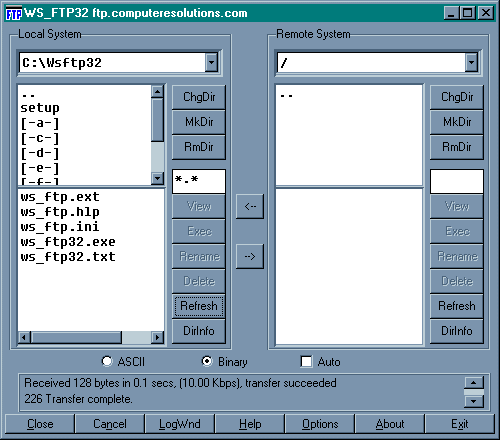
The left hand pane displays your local files, folders and drives. You can browse to the file(s) that you wish to upload using the upper left hand pane. Double click on the ".." to go up one hierarchical folder level or double click on a drive to choose that drive.
Use the lower left hand pane to select the file(s) that you wish to upload.
The right hand pane displays the FTP Server. Once you have uploaded your file(s), you should see your uploaded file(s) in the lower half of the right hand pane.
Use the right arrow  in the center of the window to upload the selected file(s) in the left hand
pane (your hard drive) to the FTP server.
in the center of the window to upload the selected file(s) in the left hand
pane (your hard drive) to the FTP server.
Use the left arrow  in the center of the window to download the selected file(s) from the right
hand pane (FTP server) to your hard drive.
in the center of the window to download the selected file(s) from the right
hand pane (FTP server) to your hard drive.
NOTE: When uploading files DO NOT USE SPACES IN THE NAME OF YOUR ZIP FILE otherwise this version of FTP will not show you the full name of the uploaded file.
Our goal is to develop a completely user friendly, error free, customized solution that fits your needs like a glove.
Learn More...We offer a free repair evaluation, a very fast turn around time, and a high success rate of complete data recovery.
Learn More...We provide complete web presence assistance from registration to hosting to design to maintenance and branding.
Learn More...From fixing spyware and virus issues to setup and general maintenance to training and software integration, we do it all.
Learn More...